Features and Views
There are two ways to navigate to the Aggregate Administrations page:
1. From Analysis Overview, select the kabob under the Actions column for a specific request, and then select Aggregate
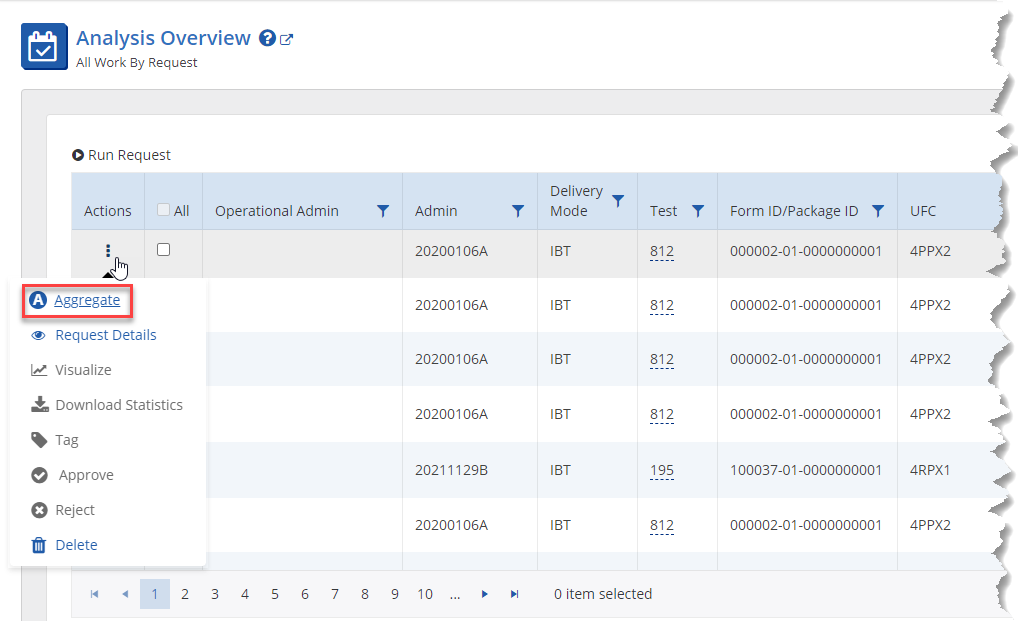
2. From Request Details, select the Actions button, and then select Aggregate
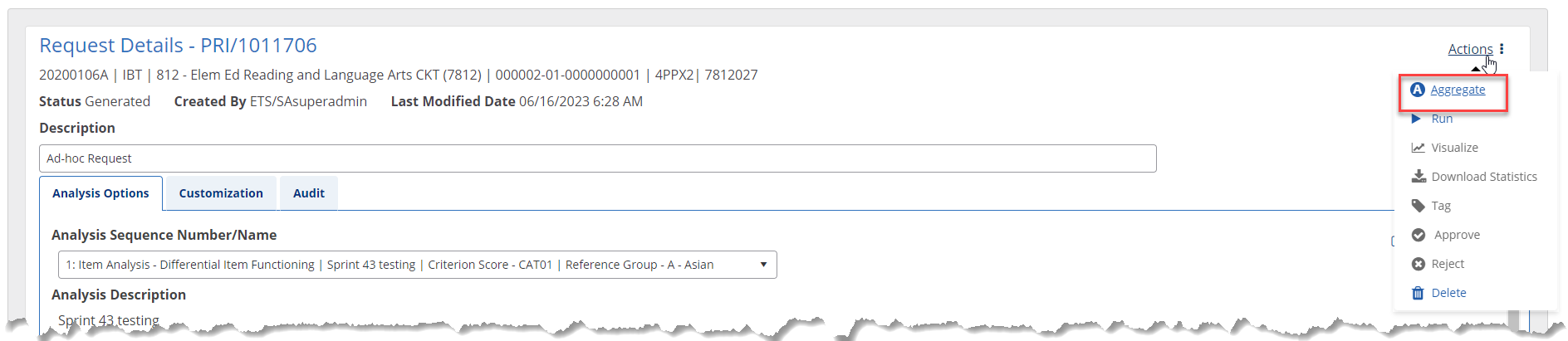
Note: The Aggregate page will be view only for a request that did aggregate data and has a request status of In Progress, Run Complete, Run Warning, or Approved. The Aggregate button will be disabled for a request that did not aggregate data and has a request status of Run Complete, Run Warning, or Approved.
Opening Aggregate Administrations for a selected request will display the following:
Header information:
- Request Details - {Program Code}/{Request Number}
- Context of the request including:
- Admin Code | Delivery Mode | Test Code - Test Name | Form Code/ Package ID | User Form Code (if applicable) | System Form Code (if applicable)
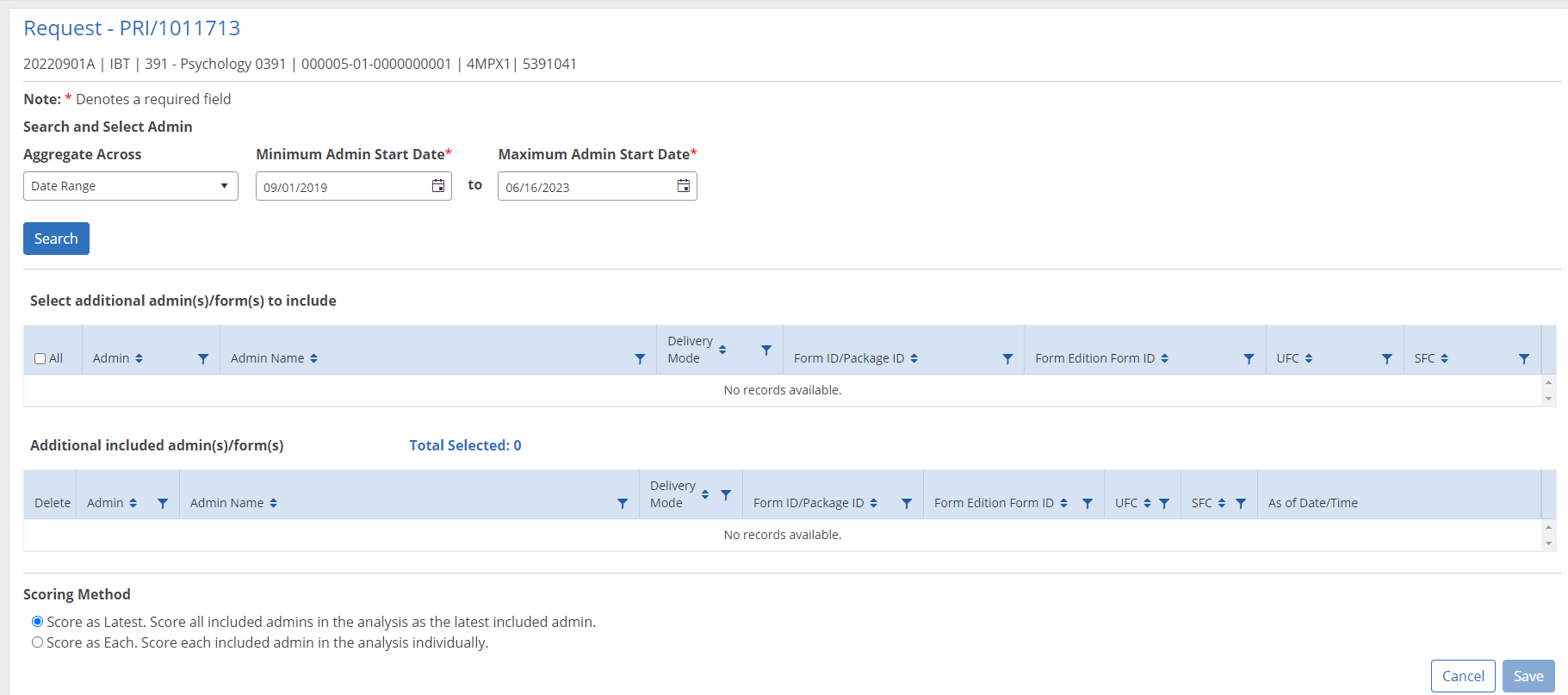
Search and Select Admins to Include in the Analysis
- In the Search and Select Admin section, the Aggregate Across drop down list will default to what is configured in Program Settings in the Default Aggregate Options Default Aggregate Selection section. If a default was not configured in program settings, the value will be set to 'Select' and will require a selection to enable the Search button.
- Aggregate Across drop down menu options:
- Date Range - If this was set as the program default then the Minimum Admin Start date will be automatically populated based on the Number/Unit/Default Date Range criteria set and the Maximum Admin Start Date will default to today's date. If a default was not set, then select a Minimum Admin Start Date.
- If the request in which you are aggregating data is using an MST admin, then the search will return admin/package rows for the test in the request context and the table will be prefiltered on the Delivery Mode column to filter to MST admins. The filters can be cleared.
- If the request in which you are aggregating data is for an IBT/PBT admin and is at the Meta, Base, or Subform level then the search will return admin/form rows for the test in the request context and the table will be prefiltered on the Form ID/Package ID and Form Edition Form ID columns to filter these columns with Form ID that starts with the Form ID in the request context. The filters can be cleared to show all admins/forms.
- If the request in which you are aggregating data is for an IBT/PBT admin and is at the All Form level, then the search will return admin/form rows for the test in the request context.
- Within Operational Admin - This option is to search only for the admins that are included in the Operational Admin that was used when generating the request.
- Date Range - If this was set as the program default then the Minimum Admin Start date will be automatically populated based on the Number/Unit/Default Date Range criteria set and the Maximum Admin Start Date will default to today's date. If a default was not set, then select a Minimum Admin Start Date.
- Select the Search button once you have chosen the search criteria. In the Select additional admin(s)/form(s) to include table, select the check box next to the rows that you want included in the analysis, or select the All check box to select all rows that are in view. These are in addition to the admin/form in the request context.
- The rows that have are selected will be listed in the Additional included admin(s)/form(s) table with the Total Selected count.
- Select the trash icon in the Delete column if you need to remove a row.
- Optionally, if the data to be used in the analysis should be something other than the latest set of data available in the datalake, then populate the As of Date/Time field for the specific context row with the date (MM/dd/yyyy format) and time of data that should be used. This will be data that should be used as of the date/time it was ingested in the datalake.
- Once a date is selected by either selecting the date picker or manually entering the date, the time field will be enabled and defaulted to 11:59 PM. If you want an earlier time, then select the time picker or manually enter the time.
- For rows that share the same Admin, if you populate the As of Date/Time field for one row, it will automatically update the other rows so that they are in sync.
- The Save button will be disabled if the date entered is not valid.
- In the Scoring Method section, the scoring method will default to what was configured in Program Settings in the Default Aggregate Options Scoring Method section. If a default was not configured in program settings, the default will be set to 'Score as Latest'.
- Score as Latest - select this option if you want all admins included in the analysis to be scored as the latest included admin.
- Do not select this option if MST admins are selected where the Package ID differs across the included admins. The request cannot be scored in eSKM and will end in an error.
- Do not select this option if different subforms that do not contain the same set of items are selected. The request cannot be scored in eSKM and will end in an error.
- Score as Each - select this option if you want each included admin in the analysis to be scored individually by admin.
- Score as Latest - select this option if you want all admins included in the analysis to be scored as the latest included admin.
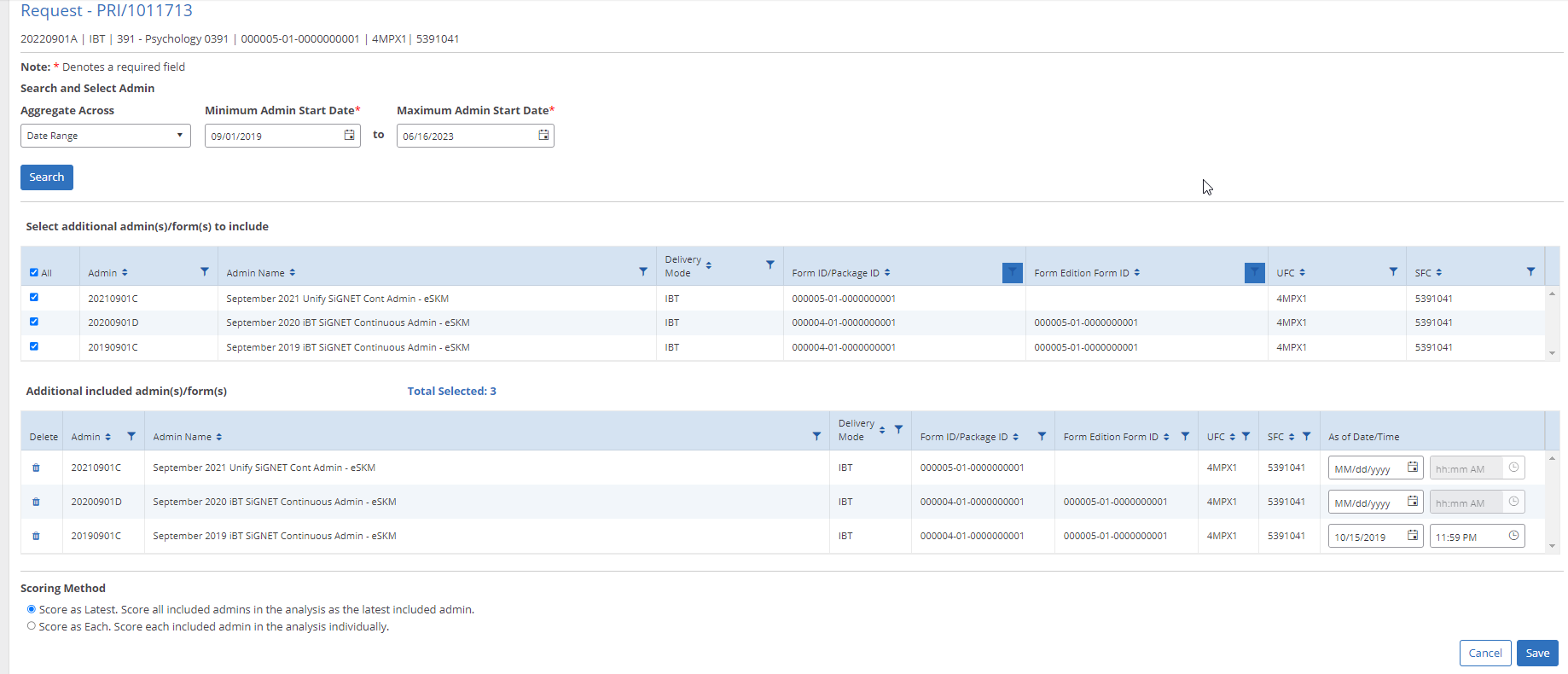
Once your selections have been made, select the Save button. This will take you back to the page in which you launched the Aggregate page, either Analysis Overview or Request Details. There will be an 'A' indicator icon appended to the admin code in Analysis Overview, Request Details, and the Aggregate page to indicate the analysis is aggregating data.
Analysis Overview Aggregate Indicator Example

Request Details Aggregate Indicator Example

Aggregate Page Aggregate Indicator Example