From the PARcore Data Visualization Studio Landing Page, navigate to this report by selecting the Counts by DIF Flag Category report icon. This report is only applicable for requests that include the Analysis Type of Item Analysis - Differential Item Functioning and at least one analysis had sufficient volume to run DIF. If no analyses in the request had sufficient volume, this report will not appear on the Landing Page.
The bento box menu icon at the top left of the report can be used to navigate back to the Landing Page.

When first launching the report it will be empty. Make initial filter selections in order to visualize the report. Any filter with a red asterisk indicates it is required to have a selection made before the report can be displayed.
Filters
Refer to Visualize Results for general information about filter navigation for any report. The filters for this report are:

- Analysis - select one analysis sequence number to view at a time. The analysis sequence number will reflect the sequencing from Request Details for this request.
- Upon first initializing this dashboard, the filter will display as "(Choose your analysis)" and a selection must be made.
- Select the search icon (magnifying glass) and enter search text to see Analysis filter options for the request you are viewing. Using an asterisk in the search text box will display all possible analyses to choose from.
- Once the current analysis results have been reviewed, continue to use the search feature or utilize the slider arrows (< and >) to view each analysis one at a time. If you only have one analysis to view, the slider arrows will be disabled.
- The filter description will include the criterion score being analyzed as well as the reference group. Only one reference group will be displayed at a time.
- If no comparisons within an analysis had sufficient volume to run DIF, that analysis will not be included in the filter options. Only analyses with at least one comparison that met volume requirements will be listed.
- Refinement Type - select one refinement to view at a time.
- Upon first initializing this dashboard, the filter will display as "(Choose refinement type.)" and a selection must be made before any data is visualized. Use the dropdown filter to display the possible refinements stored for this comparison group.
- The available refinement type(s) to choose from depend upon the user selected options for this analysis as well as the analysis results. The available options are:
- No Refinement: This will appear if the user selected "No" to the analysis template option to Refine Criterion Score. This will be the only refinement option available.
- None Required: This will appear if the user selected "Yes" to the analysis template option to Refine Criterion Score but the comparison analysis resulted in no C items and therefore no refinement was performed. This will be the only refinement option available.
- Before Refinement: This will be available if the user selected "Yes" to the analysis template option to Refine Criterion Score and the comparison analysis resulted in at least one C item. The dropdown menu should show both "Before Refinement" and "After Refinement" as options. Selecting Before Refinement will display the frequency distributions and summary statistics before refinement was performed.
- After Refinement: This will be available if the user selected "Yes" to the analysis template option to Refine Criterion Score and the comparison analysis resulted in at least one C item. The dropdown menu should show both "Before Refinement" and "After Refinement" as options. Selecting After Refinement will display the frequency distributions and summary statistics after criterion refinement was performed.

- Group Type: Users can select which group of items to summarize.
- This is a single select filter and only one group type can be viewed at a time. There are up to three options for display, depending upon the analysis being viewed:
- All Items (selected by default)
- Assembly Unit (AU)
- Logical Item Collection (LIC)
- This filter selection directly impacts the options available in the next filter, Item Grouping. Item Grouping must have a valid selection made before a table will be rendered.
- This is a single select filter and only one group type can be viewed at a time. There are up to three options for display, depending upon the analysis being viewed:
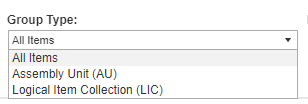
- Item Grouping: Based on the Group Type selected, users can select each subset of items to summarize.
- After selecting the group type, the "Item Grouping" filter will update based on this selection and a valid selection of that filter must be made in order for the report to display.
- The Group Type of "All Items" will only have an option of <blank value> for Item Grouping. Select that value to show a summary of the counts by DIF category for all items included in the analysis.
- The Group Type of "Assembly Unit (AU)" will result in the Item Grouping filter to update to list each assembly unit within this analysis to view one at a time.
- The Group Type of "Logical Item Collection (LIC)" will result in the Item Grouping filter to update to list each LIC within this analysis to view one at a time.
- The default selection for this filter is <blank value>, which is the valid selection needed when viewing All Items. Any change to the Group Type filter will require a new selection made to Item Grouping.
- This is a single select filter and only one item group can be viewed at a time.
- After selecting the group type, the "Item Grouping" filter will update based on this selection and a valid selection of that filter must be made in order for the report to display.
Examples of Item Grouping values, based on previous filter selections:



Counts by DIF Category Table
- For each comparison group within the selected analysis, a table displays that provides the number of items for each DIF Flag Category (C+, B+, A, B-, C-) for the selected group of items (based on the Group Type and Item Grouping filter selections). When applicable there will be an "N/A" column indicating how many items could not have a flag category calculated.
- The focal and reference group labels and counts are shown for every comparison within this analysis sequence number.
- If this analysis sequence has more than one focal group, they will all be displayed in this table.
- The MH D-DIF (if dichotomous) and/or SMD (if polytomous) summary statistics is also displayed for this set of items. The summary statistics are based on the items in which MH D-DIF or SMD were able to be calculated (Number of Items, Mean, SD (N), Minimum, Maximum).
- If a comparison did not have sufficient volume to run the DIF analysis it will not be displayed.
- A summary of the DIF Counts for the Greatest Flag Across Focal Group(s) is also displayed.
- Use the Group Type and Item Grouping filters to select each set of summarized counts to review, one at a time.
- When viewing an analysis that had refinement, a footnote at the bottom of the report will be included when viewing the refinement (Before or After) that is being stored to external services based on the "Statistics to use for external services" selection made by the user in the analysis template used for this request.

- As you move through the different analyses in the "Analysis" filter, the Refinement Type filter and Item Grouping filters may need to be adjusted before the new analysis results can be displayed.