For general information, navigating, and actions related to Request Details see Request Details. For general information, related to Analysis Options see Analysis Options.
The following are details specific to Analysis Type: Item Response Theory - TBLT.
View Options for 'Item Response Theory - TBLT'
1) Analysis Description
- Description provided in the Analysis Template
- Item Response Theory - Calibration
- Test Taker Selection Query Name and Query Expression from the selected template
- displayed as comma-separated list of LIC(s)
- if Calibration is produced in the same request, the LIC(s) chosen for Calibration will be displayed for TBLT
- "N/A" will be displayed if new form is from a previous request
- see Test Settings - IRT for more information
- displayed as comma-separated list of LIC(s); selected in Test Settings
- "N/A" will be displayed if Common Items are coming from a previous request
- see Test Settings - IRT for more information
Example with selected LIC(s)
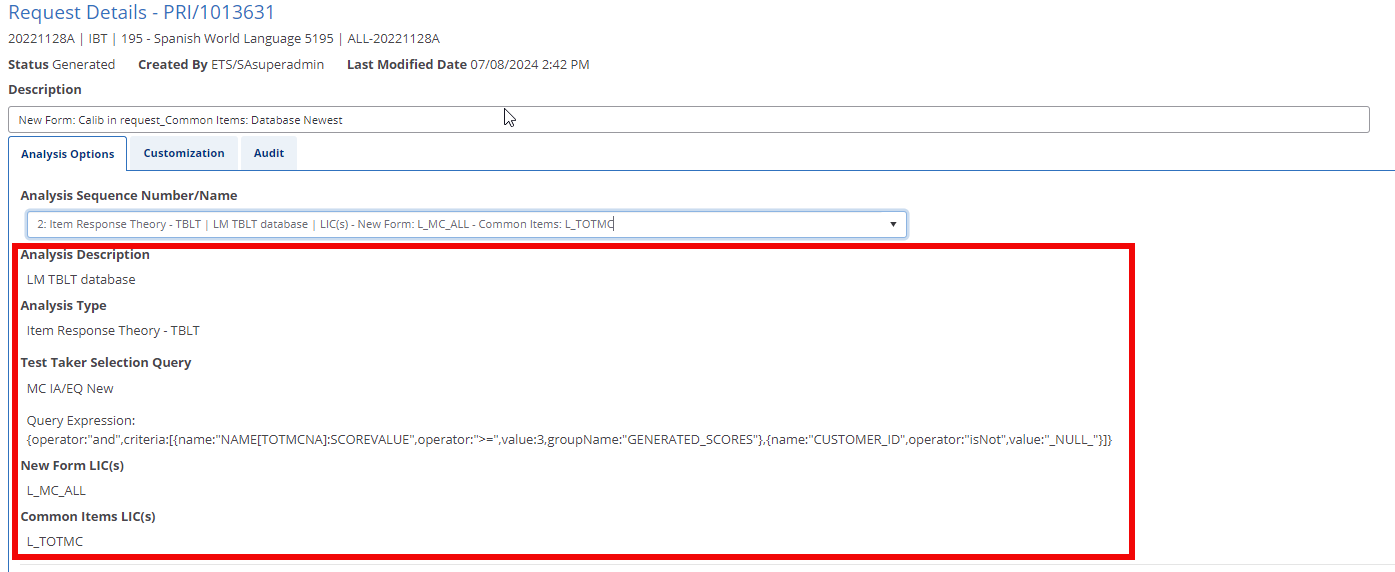
Example without LIC(s)
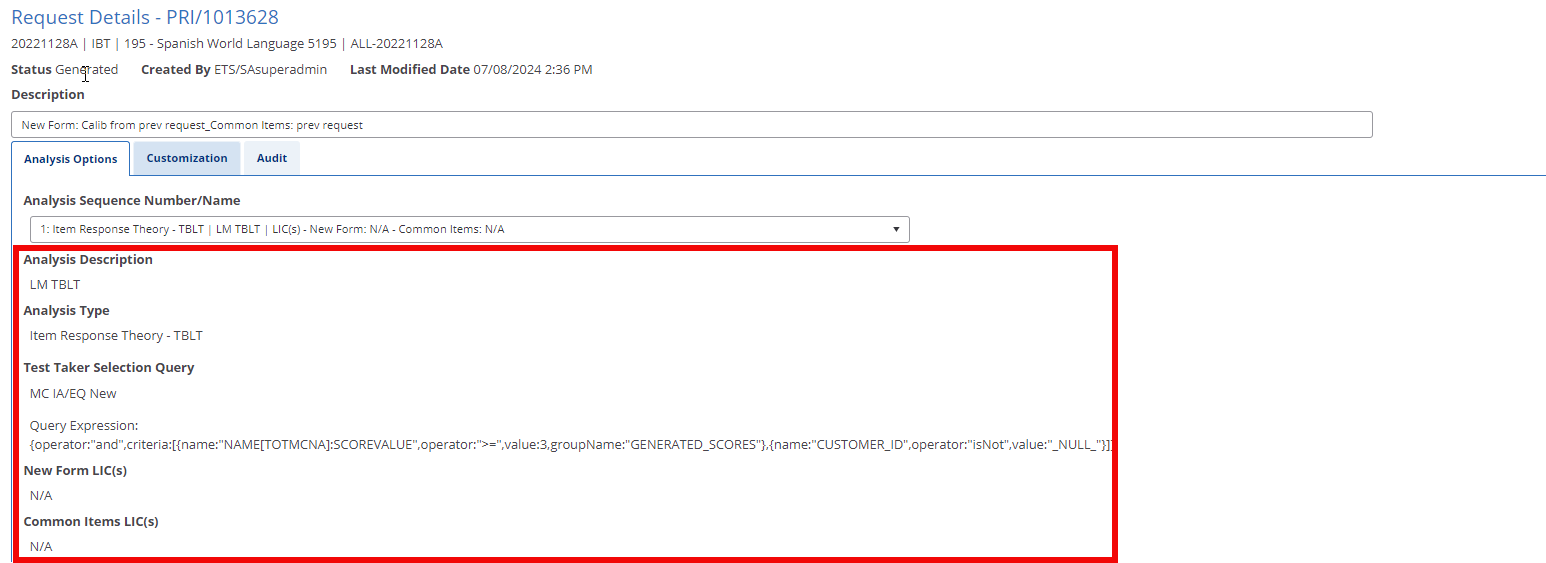
6) Menus for options configured in the Analysis Template (each menu is expandable/collapsible to view configured options):
- Source Of Parameters
- Processing Options
- Distributions
- Plots
- Flag Options
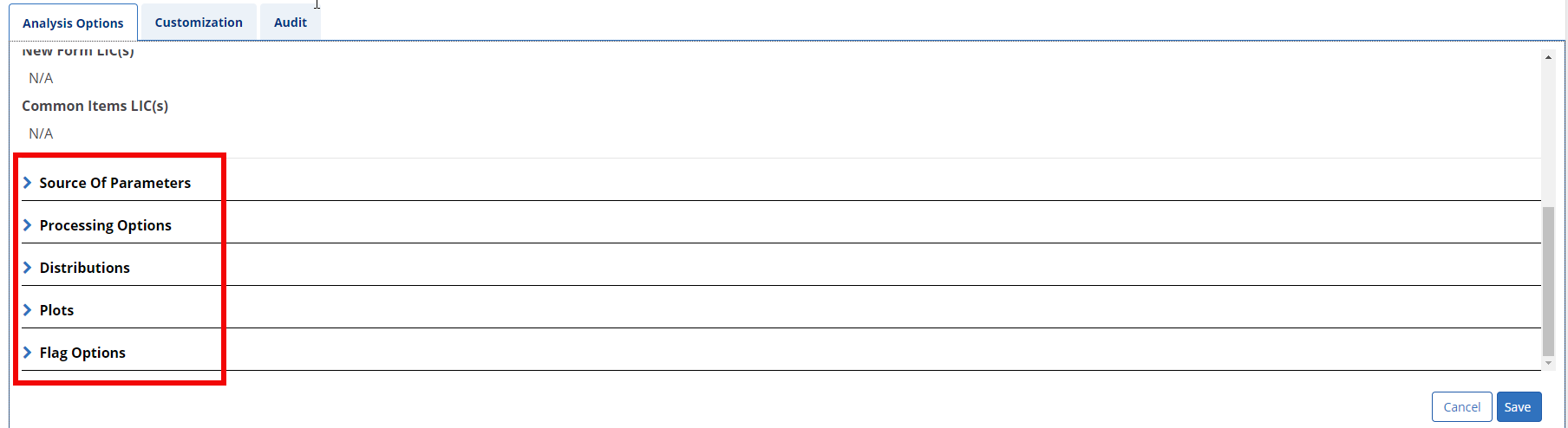
Source Of Parameters
New Form
If a request is generated that includes an analysis template where Source Of Parameters for New Form option "Calibration from previous request" was selected, the request status will be 'Unresolved'.
Request Details will display the following alerting the user that information is required to be entered before proceeding.
- A banner will display at the top saying "Information Required"
- A warning icon will display next to the relevant Analysis Sequence Number(s)
- A warning icon will display next to the 'Source Of Parameters' menu
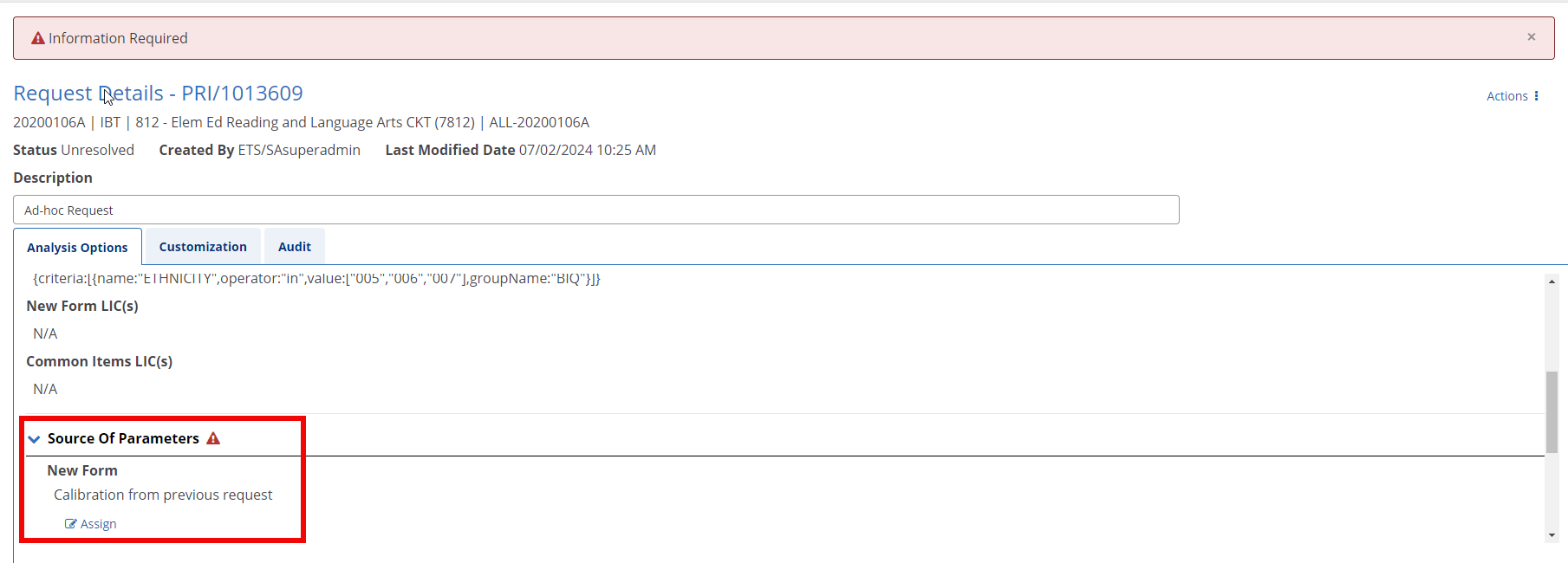
A request ID needs to be assigned under 'New Form' :
- Select 'Assign' to open a modal where you'll select a request to use.

- Enter a valid request number and select 'Search'
- Requests displayed are limited to PARcore approved Calibration requests
- A list of request/analysis sequence numbers will display including the following context information:
- Request ID - combination of program, request number, and analysis sequence number
- Admin
- Test
- Form
- Description
- Statistical Model - restricted to only yield results of Statistical Model: MIRT
- Origination
- Run Date
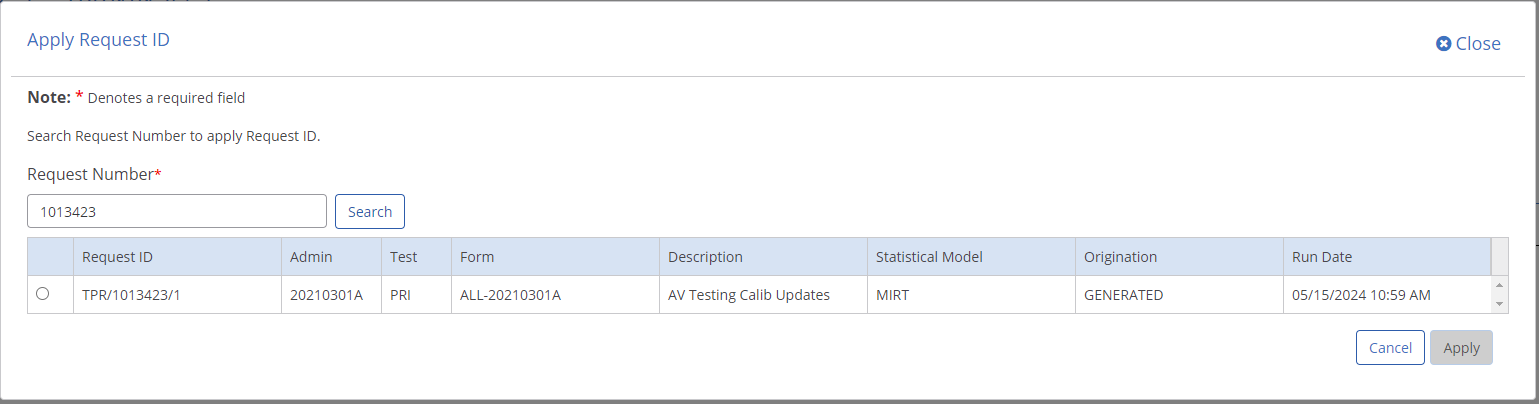
- Select the applicable sequence and select 'Apply'
- You will be returned to Request Details, with your selection now being displayed.
- An 'Edit' button is now available if you need to edit your selection in the future.
- If 'Cancel' is selected, you will be returned to Request Details with no selection applied.
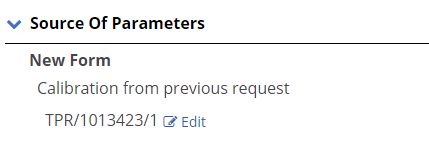
- If no additional information is required for the TBLT analysis or other analysis sequences in the request (see NOTE below):
- 'Save' is enabled
- Selecting 'Save' will do the following:
- Save the values to the database.
- Request Status will automatically be updated to 'Generated'.
- The 'Information Required' banner will disappear.
- All warning icons will disappear.
Common Items
If a request is generated that includes an analysis template where Source Of Parameters for Common Items option "Parameters from previous request" was selected, the request status will be 'Unresolved'.
Request Details will display the following alerting the user that information is required to be entered before proceeding.
- A banner will display at the top saying "Information Required"
- A warning icon will display next to the relevant Analysis Sequence Number(s)
- A warning icon will display next to the 'Source Of Parameters' menu
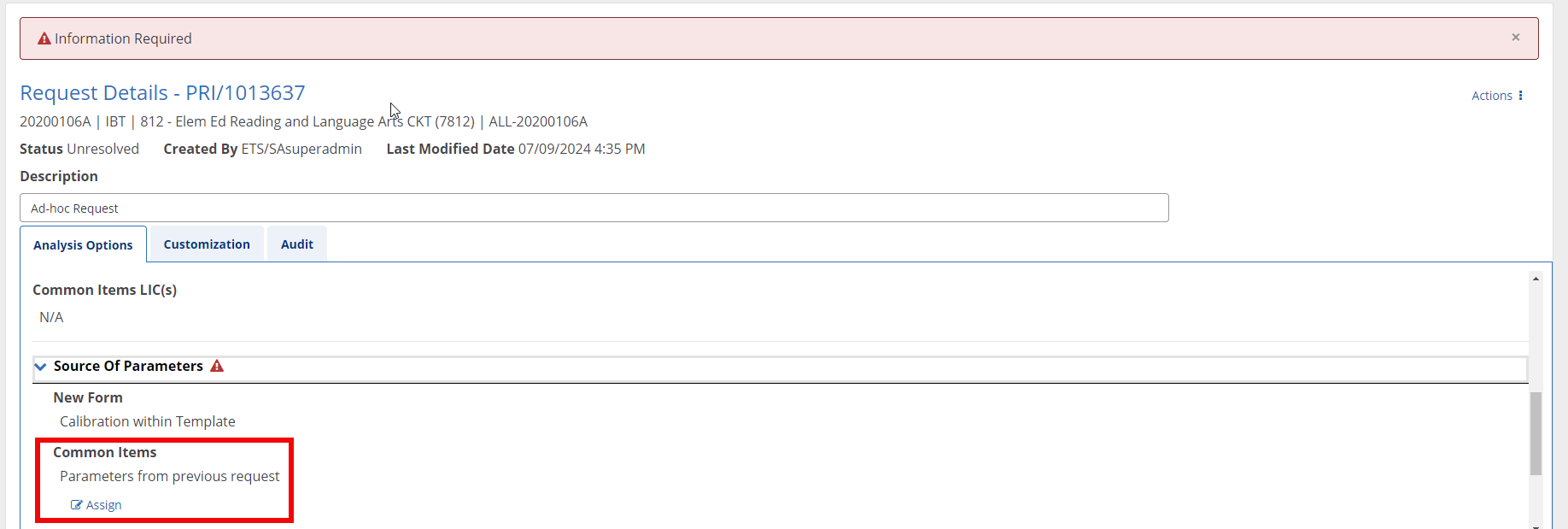
A request needs to be assigned under 'Common Items' :
- Select 'Assign' to open a modal where you'll select a request to use.
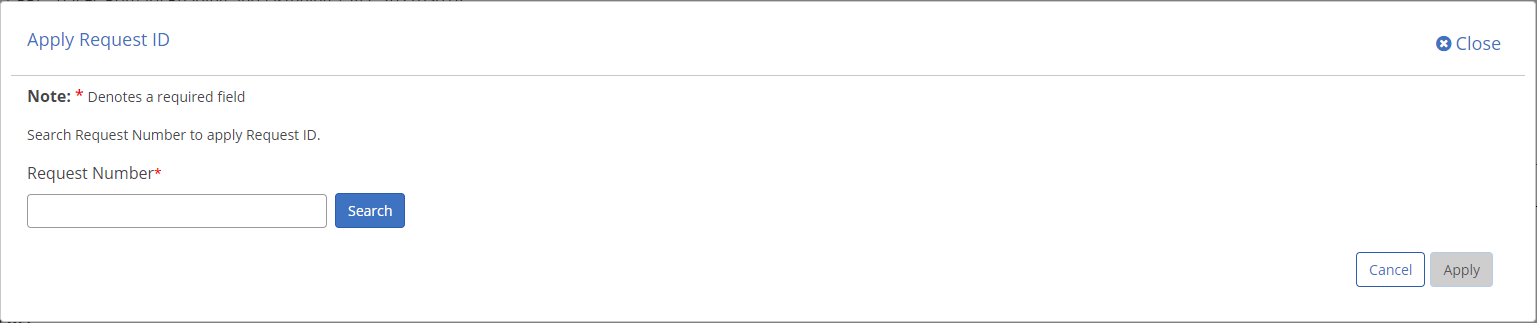
- Enter a valid request number and select Search
- Requests displayed are limited to PARcore approved Calibration or TBLT requests, Legacy Parscale or TBLT requests, or a PARcore imported request
- A list of request/analysis sequence numbers will display including the following context information:
- Request ID - combination of program, request number, and analysis sequence number
- Admin
- Test
- Form
- Description
- Statistical Model - Restricted to only yield results of Statistical Model: MIRT, PARSCALE , TRANCOMP & IMPORTSTAT
- Origination
- Run Date

- Select the applicable sequence and select 'Apply'
- You will be returned to Request Details, with your selection now being displayed.
- You will be returned to Request Details, with your selection now being displayed.
- An 'Edit' button is now available if you need to edit your selection in the future.
- If 'Cancel' is selected, you will be returned to Request Details with no selection applied.
- You will be returned to Request Details, with your selection now being displayed.
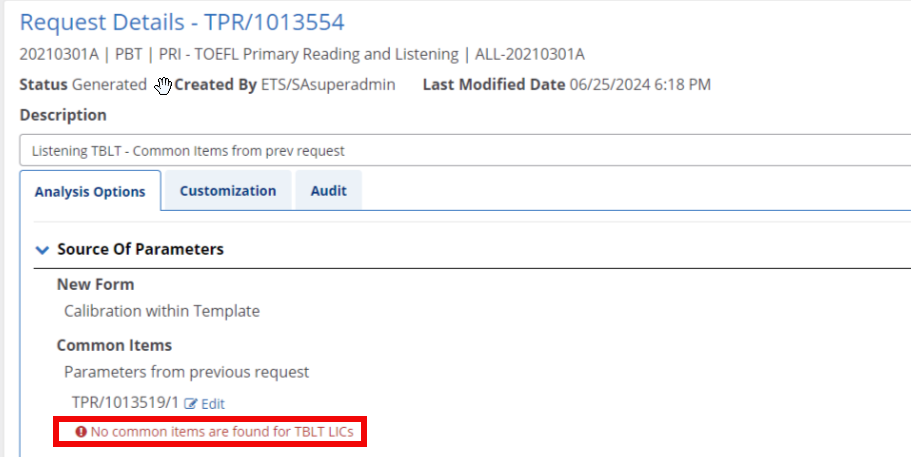
- If no additional information is required for the TBLT analysis or other analysis sequences in the request (see NOTE below):
- 'Save' is enabled
- Selecting 'Save' will do the following:
- A grid will display common items that exist between New Form and Common Items selections
- Total number of items is displayed in the top right corner above the grid
- Columns in the grid:
- Item Identifier
- able to be sorted or filtered
- default sort order is alphabetical
- Scoring Version
- Item Identifier
- Request Status will automatically be updated to 'Generated'.
- The 'Information Required' banner will disappear.
- All warning icons will disappear.
- A grid will display common items that exist between New Form and Common Items selections
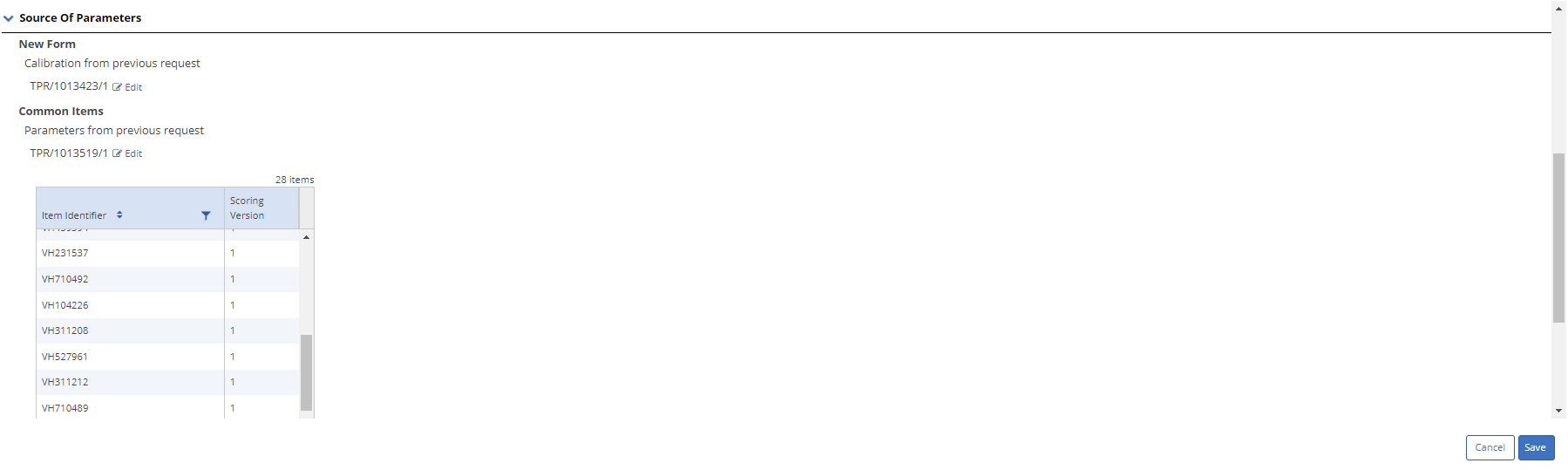
-----------------------------------------------------------------------------------------------------------------------------------------------
Request Generation Error
For TBLT, a Request Generation error will occur when attempting to generate a request and no common items are found between New Form selection and Common Items selected.
The user will receive an alert with Subject 'Ad-Hoc Request ERROR' and Category 'Request Generation'. Viewing the alert will take you to the Request Generation Error Details page. See Alerts for more information.
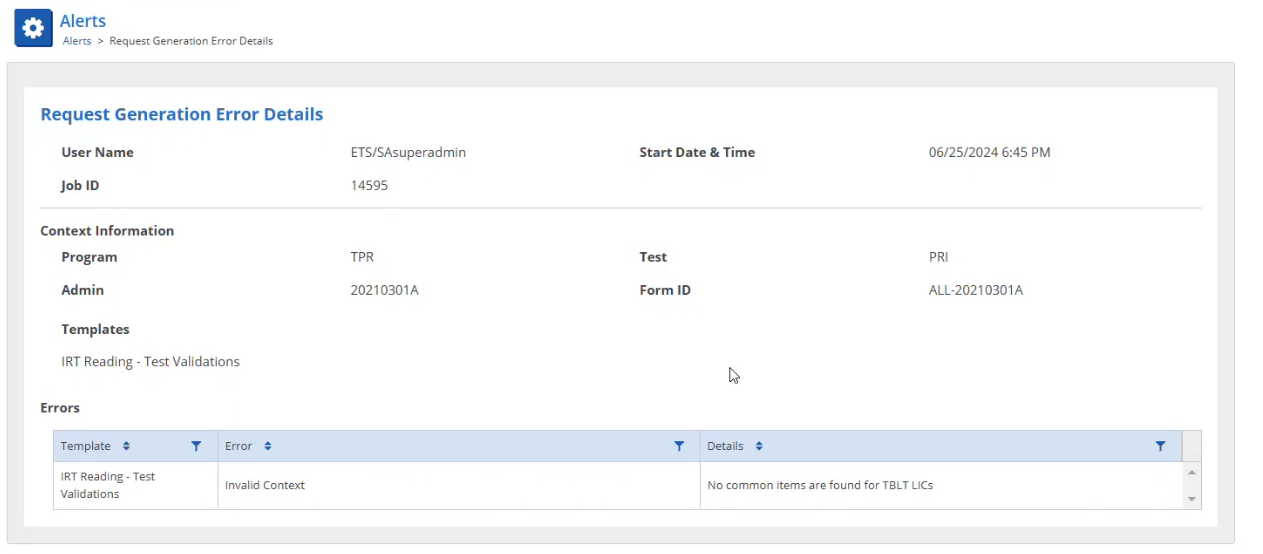
-----------------------------------------------------------------------------------------------------------------------------------------------
Edit Options for ‘Item Response Theory – TBLT’:
If Request Status is Generated or Run Error, user can select 'Edit Options'.
(NOTE: If Request Status is Unresolved, required information must be entered and the request status must be updated to Generated before options are able to be edited.)
- Once in Edit mode, Cancel and Save buttons display at the bottom of the screen.
- Once all required selections have been made ‘Save’ becomes enabled.
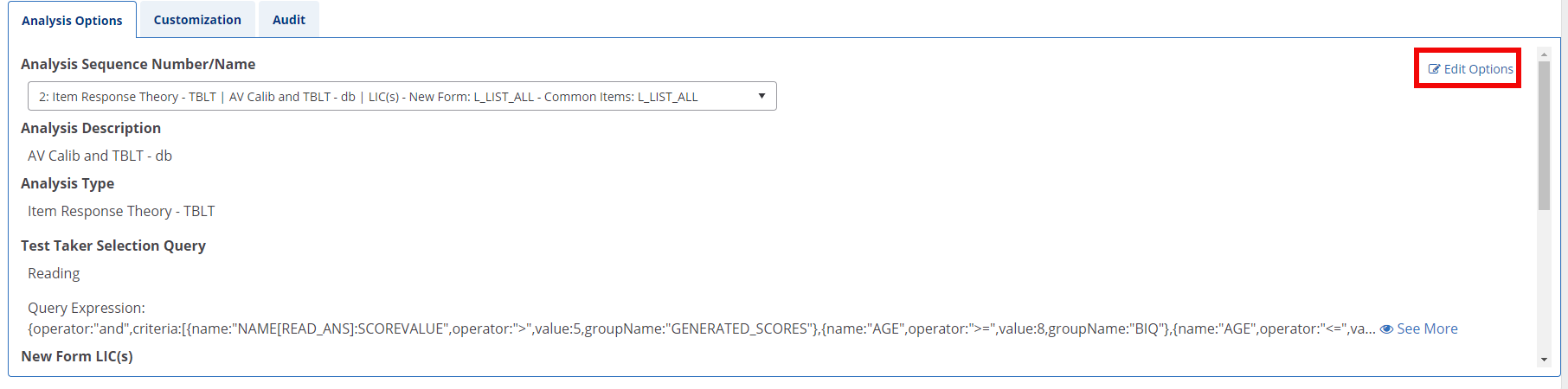
The following options can be edited:
1) Analysis Description
2) Test Taker Selection Query
3) Options under each menu with the exception of:
- Under Source Of Parameters
- Selection for 'New Form' cannot be changed
- See above for editing request selection if applicable.
- Selection for 'Common Items' cannot be changed
- See above for editing request selection if applicable.
- Selection for 'New Form' cannot be changed
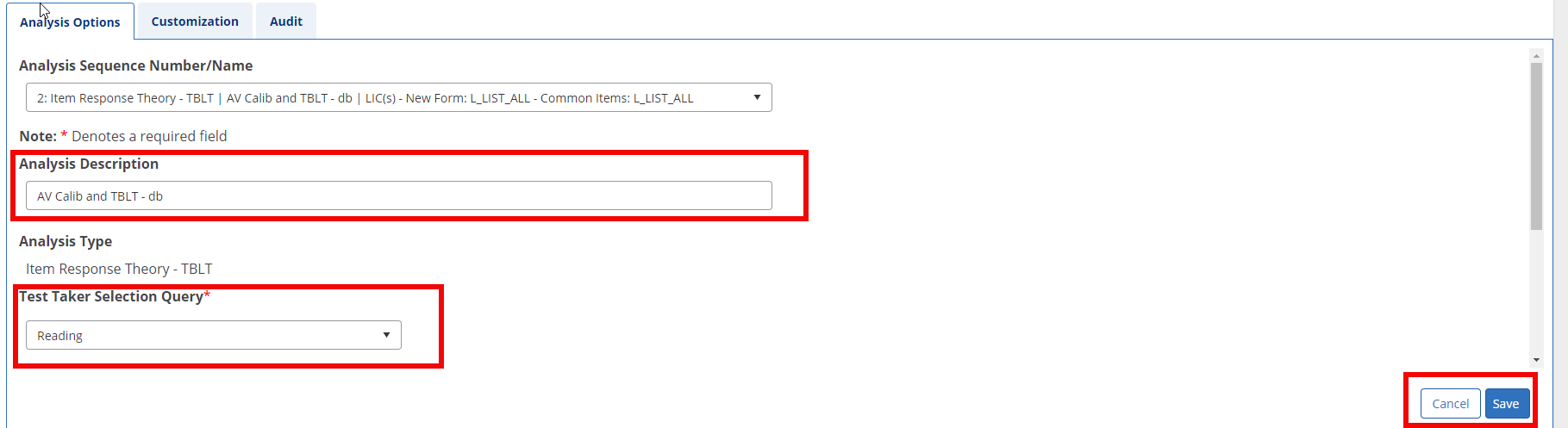
Cannot be edited:
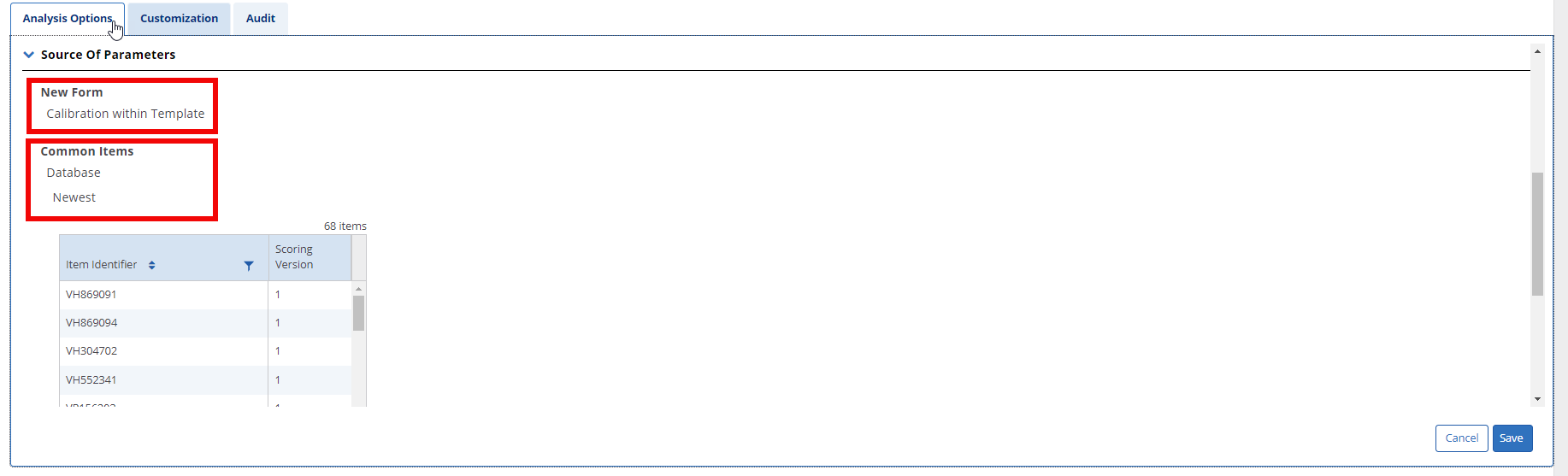
Related Articles
Request Details
Analysis Templates
Test Settings